10.3.9. Incident Scheduler¶
Aside from using the pre-defined templates to create a request, there are some activities (e.g. maintenance activity, audit) that have to be scheduled at regular intervals. With incident schedule, you can create such requests for future and keep the technicians informed about the upcoming events.
The system will use a scheduler to identify the date & time and create a request. For e.g. if there is a maintenance job every Saturday, you can create a scheduler for it targeting ‘Friday’. Hence, the concerned technicians will know in advance and start preparing to work on it.

Scheduler List Page¶
Field |
Description |
Name |
Shows the name of the scheduler. Click on the name to view the edit page. You can make changes there. |
Subject |
Shows the subject of the scheduler. |
Schedule Type |
Shows the time interval between two consecutive schedulers. The values are: Daily, weekly & monthly |
Next Execution Time |
Shows the next date and time when the scheduler will run |
Last Execution Time |
Shows the last date and time when the scheduler created a request |
Enabled |
Shows if the scenario is enabled or disabled |
Actions |
Shows the list of available actions for the scenario. The options are:
|
10.3.9.1. Create Incident Scheduler¶
The create page helps you creating a meaningful incident scheduler.

Create incident scheduler button¶
Name: Type the name of the scheduler.
Schedule Frequency: Select the type of the schedule. It can be daily, weekly or monthly.
Time: Select the time of schedule from the given list. On your desired day, the scheduler will run at this specific time.
Date/Day: Based on the type of selection, the field name will either be date or day. In Day, select from the list of weekdays. In Date, select a date of the month.
Category: Select the Category of the request as in Service Request or Incident.
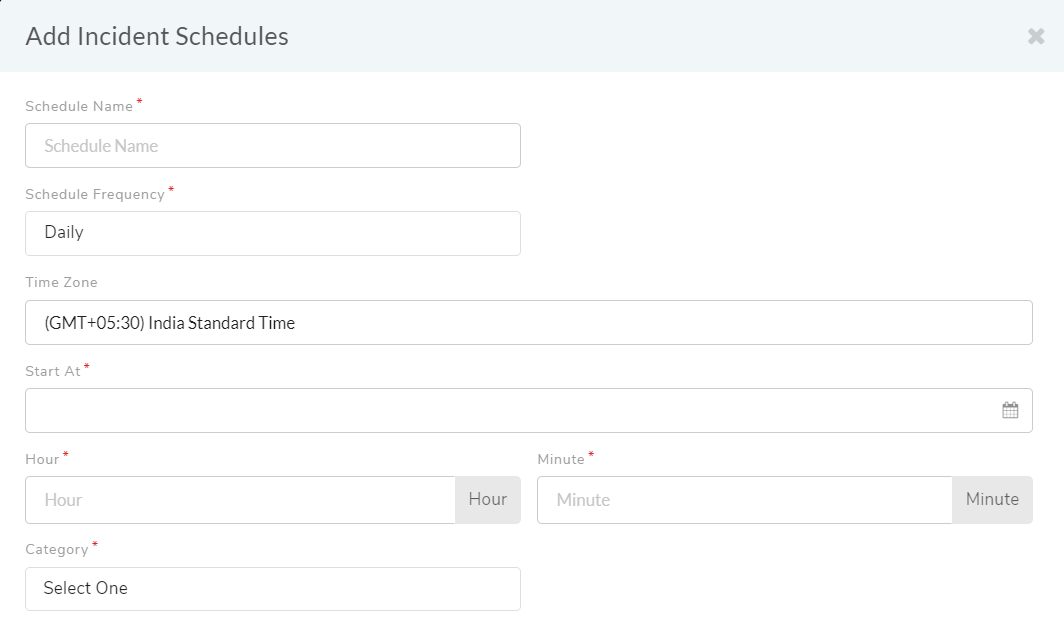
Scheduler details¶
Requester Email: Type your email address. You’ll get notifications about all the events/status updates and notifications on this email.
Subject: Type the subject of the request. A subject should be short self-descriptive text to understand the request.
Description: Type the detailed description about the request. The description should contains sufficient details about the nature of the request and what do you expect from a technician.
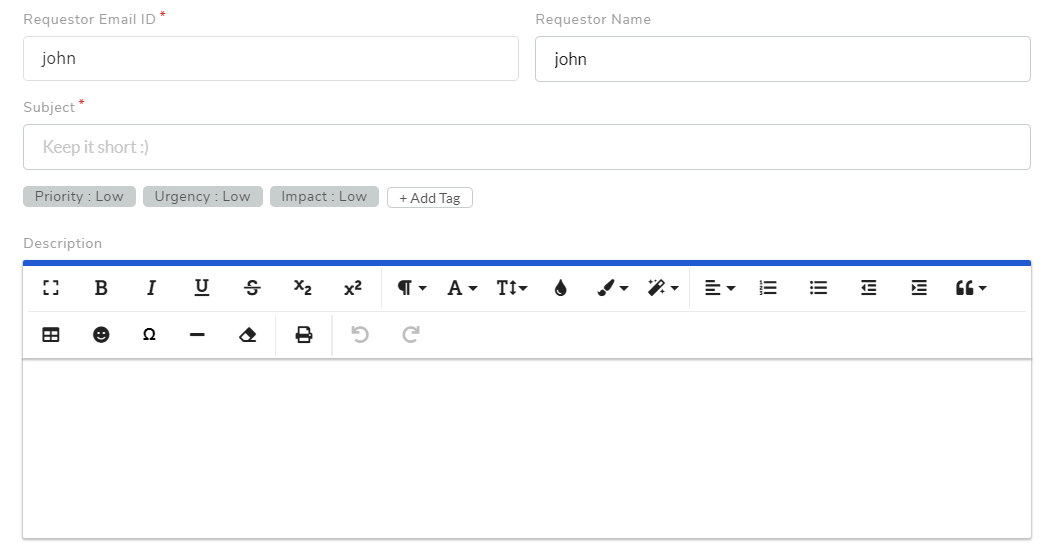
Requester email, subject and description fields in request¶